The Dynamic Leg Report is used for generating data based on Flight Legs and uses Leg Filters. You pick the Report Columns from available Data Elements.

User rights
The user rights shown below need to be enabled to view the Dynamic Leg Report:

Viewing the Dynamic Leg Report
To view the report, go to Schedule > Dynamic Leg Report
- Report filter: Choose a template that was saved previously from the dropdown list.
- Valid From/Valid To: Define the period for which you need to create a report.
- Template name: To use custom configurations in the future, enter a template name and save.
- Public: the report template can be edited and reviewed by other users.
- Protected: other users have no permission to edit the report template.
- Private: the report template is available only for the user who created it.
- Sorting: Choose the sorting option. You can set ascending or descending order by clicking one of the radio buttons.
- Filter: Choose a filter from a dropdown list. New filters can be created in Leg Filters.
- Time Mode: You can choose a time mode from the dropdown list.
- Period Template: You can choose a period template from the dropdown list. You can also add several days before the period and several days after the period if you need to create a report for the specific period. Please be advised that Valid From and Valid To dates are not available for editing as these dates are set automatically according to the chosen period.
- Frequency: You can adjust the weekdays that you want to be displayed in the report.
- Grouping: You can select several items for grouping from the Available list and move to the Selected field using the single arrow. You can also move all Available items to Selected using the double arrow. If you want to change the order of the items in any field, use up and down arrows.
- Note Type: You can choose one note type to be displayed in the report.
- Header, Footer: Text in header and footer.
- Formatting: You can use the MS format syntax
- Date format: e.g. yyyy/MM/dd
- Time format: e.g. yyyy/MM/dd:HH:mm
- Numeric for: e.g. 0,000 will set a 1000 separator. 10,000
- CSV separator: separator used in CSV files.
- Shows units.
- Available: You can select additional report columns from the Available list and move to the Selected field using a single arrow. You can also move all Available items to Selected using a double arrow. If you want to change the order of the items in any field, use the up and down arrows. (Note: FuelCo2 - This parameter will calculate the CO2 emission based on Actual fuel burn multiplied by a factor of 3.16).
Generating the Dynamic Leg Report for Crew Assignments
The Dynamic Leg Report allows you to retrieve a list of future flights and verify crew assignments (both Flight Attendants and Pilots).
Feature | Details |
| Date Range | Select future dates, typically ranging from 72 hours to seven days out. |
| Data Provided | Displays whether Crew (Flight Attendants and Pilots) is assigned to each flight. |
To enhance the report with aircraft details:
- To display the aircraft type for each flight, select and add the VehicleTypeString column option when configuring the report.

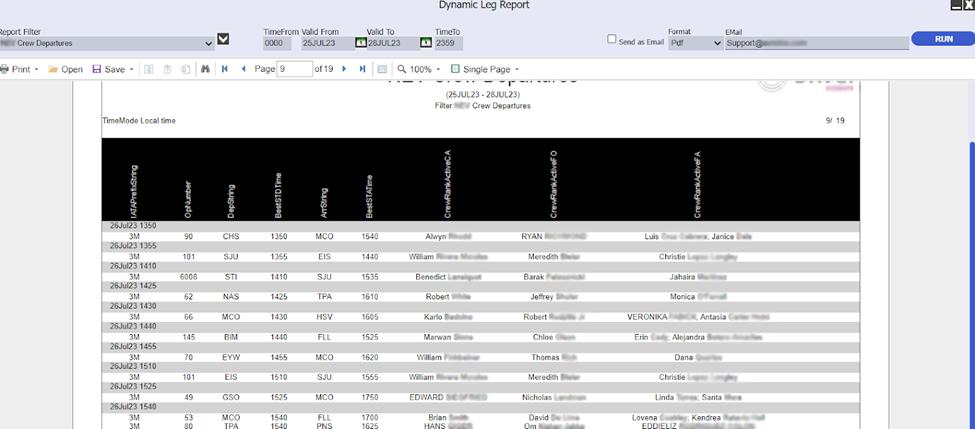
- To Add a column to show what type of aircraft each flight is, select the VehicleTypeString option.

