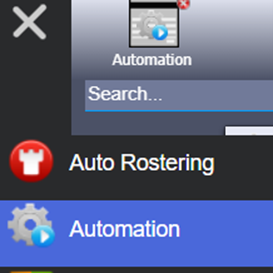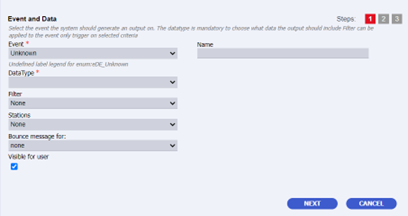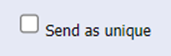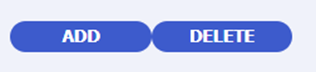In N-OC, you can set up receivers in the Automation Factory for various types of messages. They are divided into the following groups:
| Users | These are users of the N-OC system with certain rights. They are defined in the user table and can have email, mobile, type B, etc., for communication. |
| Facilities | These are connected to airports and can have various user-definable attributes connected to them.
For example: Handling Agents, Police, Tower, Hotel, and Fuel can be defined as a Facility Type and added to each Station. You can connect attributes to it (email, phone, open times, radio frequency, payment type, etc.). These are also defined by the airline. |
| Companies | These are companies the airline works with. They are not a user or connected to an airport.
For example: They could be an airline, tour operator, authority, bank, etc. For each defined company, the user can add contacts (type of contact, email address, type B, etc.). |
| Free Addressees | These are none of the above. If you do not want to connect to anything above, but rather define a Type B or email address, which has no direct relation with any of the above.
For example: it could be the CEO's grandmother's contact details. |
These four types may be used when setting up receivers for messages sent from N-OC.
N-OC Events are designed to be very flexible. Due to this flexibility, you have to create events for each "SITA message type" and link the event to each station. It can seem like a lot of work, but in the end, it allows you to pinpoint a message to the exact receiver, and hopefully save money for your company because of the lower message fee.
Adding receiver addresses to events.
To set up receivers for events in N-OC:
1. Open Automation Factory.
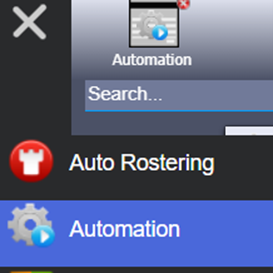
2. Select the Events tab. The events are grouped as shown. This picture is only a selection of the available options.

3. Click the NEW button to create a new receiver then fill out the appropriate fields. The fields represent:
- Select the Event the system should generate an output on.
- The DataType is mandatory to choose what data the output should include.
- Filter can be applied to the event only trigger on selected criteria
- Stations can be used instead of filters.
- Bounce message for: can be used if you want a copy of outgoing SITA message to yourself without sending it out and back. The advantage is that you don't pay for the message.
The new Event will placed in one of the folders depending on which Event type you select.
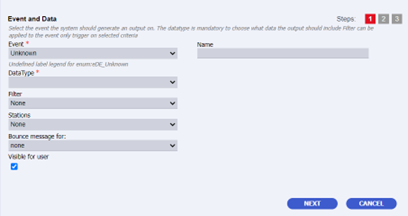
4. Click the Visible for user checkbox.

Folder | Event | Data Type | System | Template | Comment |
ACARS |
ACARSMessageUplink | ACARS Message Uplink | Vehicle List | OwnMessage | Integration | |
ASM |
AdHoc | ASM | Schedule | SystemMessage | | |
AdHoc Acknowledge | ASM ACK | Schedule | SystemMessage | | |
AdHoc Administrative Change | ASM ADM | Schedule | SystemMessage | | |
AdHoc Configuration Change | ASM CFG | Schedule | SystemMessage | | |
AdHocCancel | ASM CNL | Schedule | SystemMessage | | |
AdHocCancel | ASM CNL (LEG) | Company activity | SystemMessage | | |
AdHoc Day Move | ASM DAY MOVE | Schedule | SystemMessage | | |
AdHoc Delete | ASM DEL | Schedule | SystemMessage | | |
AdHocEquipmentChange | ASM EQT | Schedule | SystemMessage | | |
AdHoc Prefix OpNumber Suffix Change | ASM FLT | Schedule | SystemMessage | | |
AdHoc New | ASM New | Schedule | SystemMessage | | |
AdHoc Replace | ASM RPL | Schedule | SystemMessage | | |
AdHoc Replace Leg Cancel | ASM RPL (CNL LEG) | Schedule | | | |
AdHoc Replace Leg Divert | ASM RPL (DIV LEG) | Schedule | | | |
AdHoc Replace Leg Create | ASM RPL (NEW LEG) | Schedule | | | |
AdHoc Time Change | ASM TIM | Schedule | SystemMessage | | |
Cancel | ASM_CNL (LEG) | Company activity | SystemMessage | | |
New | ASM_NEW (LEG) | Company activity | OwnMessage | | |
ReInstate | ASM_RIN | Company activity | SystemMessage | | |
SSM |
| SSM ACK | Schedule | SystemMessage | | |
| SSM ADM | Schedule | SystemMessage | | |
| SSM CNL | Schedule | SystemMessage | | |
| SSM CON | Schedule | SystemMessage | | |
| SSM DEL | Schedule | SystemMessage | | |
| SSM EQT | Schedule | SystemMessage | | |
| SSM FLT | Schedule | SystemMessage | | |
| SSM MULTI | Schedule | SystemMessage | | |
| SSM NEW | Schedule | SystemMessage | | |
| SSM REV | Schedule | SystemMessage | | |
| SSM TIM | Schedule | SystemMessage | | |
| SSM_RPL | Schedule | SystemMessage | | |
| SSM_RRT | Schedule | SystemMessage | | |
Schedule | SSM | Schedule | SystemMessage | | |
| SWAP | Company Activity list | | | |
| SWAP EQT | Company Activity list | | | |
MVT |
Actual Block Off | MVT OFF | Company Activity | SystemMessage | | |
Actual Block On | MVT ATA | Company Activity | SystemMessage | | |
ActualTakeOff | MVT AIR | Company Activity | SystemMessage | | |
COR | MVT COR | Company Activity | SystemMessage | | |
Diversion | MVT DIV | Company Activity | SystemMessage | | |
Estimated Touch Down | MVT ETA | Company Activity | SystemMessage | | |
Estimated Block On | MVT ETA BO | Company Activity | SystemMessage | | |
EstimatedBlockOff | MVT ETD | Company Activity | SystemMessage | | |
Forced Return | MVT FR | Company Activity | SystemMessage | | |
Movement | MVT | Company Activity | SystemMessage | | |
NextInfo | MVT NI | Company Activity | SystemMessage | | |
Return to Ramp | MVT RTR | Company Activity | SystemMessage | | |
Actual Touch Down EstimatedBlock On | MVT TD EA | Company Activity | SystemMessage | | |
Actual Block On_Reset | MVT (Reset AA) | Company Activity | SystemMessage | | It will be triggered when you reset the Actual arrival times. The option is only available when you have Actual times. 
|
Actual Block Off_Reset | MVT (Reset AD) | Company Activity | SystemMessage | | Same as for Actual Block On_Reset |
ActualOut ActualOff ActualOn ActualIn EstimatedOut EstimatedOff EstimatedOn EstimatedIn RemovedOut RemovedOff RemovedOn RemovedIn | | Company Activity | SystemMessage | | When changing times for flights new events are triggered. The following dialogues are affected: Departure Arrival Delay Return to ramp Forced return Cancel To test
Create new event messages in the Automation factory with types ActualOut, ActualOff, etc,. If a time is changed and saved, a related event/message will be sent. For example, when adding an actual out time, i.e. an actual blockoff time, ActualOff will be triggered. If adding an estimated on time, i.e. estimated touchdown, EstimatedOn will be triggered. The new events will only be triggered when the corresponding time is actually changed, in contrast to MVT messages that are triggered regardless. |
MINT |
SendCampMaintenance | CAMP MINT | Maintenance | OwnMessage | | |
Maintenance | MNT | Maintenance | OwnMessage | | |
Maintenance Delete | MNT DEL | Maintenance | OwnMessage | | |
Maintenance Modified | MNT MOD | Maintenance | OwnMessage | | |
Maintenance New | MNT NEW | Maintenance | OwnMessage | | |
PAIRING |
Block | PAR | Block | | | |
Block Delete | PAR DEL | Block | | | |
Block Modified | PAR MOD | Block | | | |
Block New | PAR NEW | Block | | | |
REF |
Vehicle Reference Activity | REF | vehicle reference activity | OwnMessage | | |
Vehicle Reference Activity Delete | REF DEL | vehicle reference activity | OwnMessage | | |
VehicleReferenceActivityModified | REF MOD | vehicle reference activity | OwnMessage | | |
Vehicle Reference Activity New | REF NEW | vehicle reference activity | OwnMessage | | |
ADM/RAD |
SendADM | ADM | Vehicle list | SystemMessage | | Aircraft Disposition Message |
RAD | RAD | Vehicle list | SystemMessage | | Revision to Aircraft Disposition message |
Roster |
RevisionNotification | Roster REV | Human Resources | | | |
Roster Activity | Roster Activity | Roster | OwnMessage | | |
Roster Activity Delete | Roster Activity Delete | Roster | OwnMessage | | |
Roster Activity Modified | Roster Activity Modified | Roster | OwnMessage | | |
RosterActivityNew | Roster Activity New | Roster | OwnMessage | Integration | |
RosterRelease | Roster Publ | Human Resources | OwnMessage | | |
Roster Deleted | ROST DEL | | | | |
Roster New Or Modified | ROST MOD NEW | | | | |
SendRTC | RTC | | | | |
Other |
Send Flight Data Monitoring | DATA MON | Company activity list | | | |
Demands_Calculation | DMD CALC | | | | |
Send FLASH | FLASH | Company activity list | | | |
Send Flights | FLT | Company activity list | | | |
Fuel Entry | FUEL | Company activity | | | |
CompanyAdHocEvent | Leg AdHoc | Company Activity | | | Additional parameter: Delay OPS Alert, ED, OPS Control Alert |
CompanyAdHocEvent | Leg Adhoc Edit | Company Activity | | | |
HR Save | HR Save | Human Resources | | | Triggered when you press save in the HR dialog |
LoadEnter | LDM | Flight | SystemMessage | ADM | |
Tail Move | MOVE | Company activity list | | | |
NotCoveredPaxLoads | NOT COV PAX LOAD | | | | |
Note | NOTE | Day Note | | | The function is not active. |
Send Polaris | POLARIS | Company activity list | | | |
SendPPS | PPS | | | | |
| REFRESH | | | | |
| RTC | | | | |
SendAPIS | APIS | Human Resources | | | |
Slot | SLT | Slot | SystemMessage | | SCR, SMA |
Note: When using SystemMessage, the Template can be anything. The system will know based on the Event.
5. Click the NEXT button.
6. Select the Template Type. System Message has a syntax defined by the system. This means that the selected template can be anything. Templates for system messages are hardcoded.
- Own Message is a message template set up in Integration Factory,
- System Report is the standard report
- Own Report is a report set up in the Integration Factory
When one of these has been selected, select a template or report, if applicable. Criteria for the template. Template and Header Template are linked to the selected Datatype which again are linked to Integration factory - Message Template

7. Click the NEXT button.
8. Select the COM Channel and the COM Channel Instance. Select the Receivers for this event.
- Example: SITA. Search for a USERS/Facilities/Companies/Free Addresses that contains KEF. Use the arrow to add your selection(s).

9. Click the SUBMIT button.
10. Check the Send as unique checkbox if the COM channel is EMAIL you have the option, this will send individual emails.
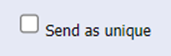
It will look like this now.

11. Click the ADD button if you want to add more COM channels.
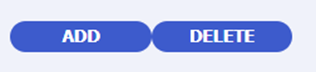
It now looks like this:

Note: Remember to check the channels you want to use.
12. Click the Finish button.
If the COM Channels are active, Sleipner will generate a message when you make a change that will trigger your event.