You can access the Activity Info through this icon:
User rights
The user rights shown below needs to be enabled in order to view the Operations tab. 
You need to enable "AddCompanyActivityLegalExceptions" in the user group.
Activity Info (Schedule Gantt)
Right-click a flight leg to open Activity Info. Note: This window contains several tabs for various flight related information.
Times (tab)
The Times window displays any information either manually input or updated from the MVT (DEP/ARR) messages.
It displays estimated/actual times as shown in the Schedule Gantt:
- Block Off
- Take-Off
- Touchdown
- Block-On.

The user can modify any time and these changes will be reflected in the Gantt. By using the dropdown list to the left, the user can select Next Info, Estimated, or Actual.
Note: Times and Delay Reason codes are also entered here.

Important: Any actual MVT will override the estimated/actual information.
The Revert checkbox will reinstate the flight leg to the original schedule, if selected. Click the Revert button to confirm.


Load (tab)

Load holds information about the number of PAX and Cargo loads. The information can either be automatically imported from a booking/cargo system or manually entered or updated.
Status
- Actual: Normally comes from the LDM message.
- Prognosis: Projected passengers from the booking system.
- Booking: Actual number of booked passengers.
Refer to: Load for detailed information.
Crew (tab)
Crew contains information about the Crew Complement. Note: If the flight is assigned to crew members, they will also be displayed. The Crew Complement and the Aircraft Equipment can be edited from here. Click the Save Compl button.
Cosmic radiation
You can add the cosmic radiation values to a leg and make the rule give you a warning. Note: If you need the Cosmic radiation rules, please submit a ticket to NAVBLUE Support.
Operations (tab)


Flightplan (tab)

This dialog contains information about ATFM slot restrictions (CTOT), FAA slots, and flight plan. The Slot information can be entered manually or received as SITA/ARINC messages. Flight Plan information can be received via interface to a flight plan system, e.g. N-FP.

CTOT
Any CTOT slot messages received from Eurocontrol are displayed as:
- EOBT (Estimated Off-Blocks Time)
- CTOT (Calculated Take-Off Time)
- TOBT (Targeted Off-Blocks Time).
These fields can also be manually updated information and are displayed in the schedule Gantt as a small green box above the leg.
FAA
This section holds EDCT slot messages received from the FAA.
The EDCT messages are processed in the background by Sleipner. When the message is parsed, it will appear as a line on top of the leg for which it applies as well as in the “Info” (Flightplan section). All messages as visible in the incoming messages dialogue as well as in the messages tab in the info window of each leg.
GDP (or CTOT) messages received from the FAA. The information is displayed in the Schedule Gantt as a small green box above the leg indicating the EDCT type.
Note: The setup parameter FAAStatusColors control the colors of the different message types.
Fuel (tab)

Fuel information can be entered manually either from this dialog, the voyage report, or automatically from ACARS.

Note: When receiving fuel from ACARS the quantity calculation is controlled by the Setup parameter ACARSFuelUnit:
- Fuel Company
- Comment
- Currency
- Payment Type
- Fuel Receipt (number).



Fuel Type
Load Type
Connections (tab)

A Twin Airport is used where a base has two close airports, and where crew can check in and check out at both airports. This is used by airlines where crew transportation between the twin airports is provided by public transport or by a company taxi service. The connection doesn't require ground transportation and it will not create a legality warning.
A KIN Airport is used where a base has two airports that are close, but where crew need to check out from the originating airport. Crew will require a ground transport to go back to the originating airport. The system will generate a legality warning that a transport is missing, the warning is not as hard as a station conflict.

Not Implemented.

A station Distance is used when you create a new flight. When you enter the STD for a new flight, the STA will be calculated according to the distance time. Note: It can also be created for Ground Transport between twin airports.
Example: i.e. ARN and BMA BLH: 0100 HRS.

Not Implemented.
En Route (tab)

ETOPS ( Extended Twin Engine Operation) flight plan Entry / Exit times and 'SELCAL checked' are fields that can be manually populated. Note: These are only stored for reporting purposes.

Catering (tab)

For information, refer to: User Guide > Flight Management > Schedule > Catering.

Message (tab)
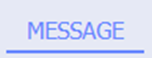
The user can see all stored incoming and outgoing messages related to the flight.

Note: You need to have user rights to SYSM - System incoming messages, to access this tab.
Click a message to view it.














