The Payroll Wizard loads the crew according to the filter and displays the selected calculators. You can access it through this button:

Filter
Field | Description |
| Name | Enter the Name of the filter. |
| Period Rule | This option filters the periods. |
| Periods | Enter the released roster period. |
| Filter | Enter the type of HR filter. |
| Status | Select the status of the pay cycle. The options are:
|
| Is Payable | Options are "Payable" and "Non-Payable". |
| Rank | This derives from Ranks. |
| Bases | This derives from Bases. |
| Line Type | Choose the Line Type. The options are:
|
| Special Roles | This derives from Special Roles specified in Setup parameter: PayrollSpecialRolesFilteringOption |
| Qualifications | This derives from Equipment Qualifications. |
| Add | Add a Pay bucket to the filter. Enter the operation (<, >, =) and a value. |
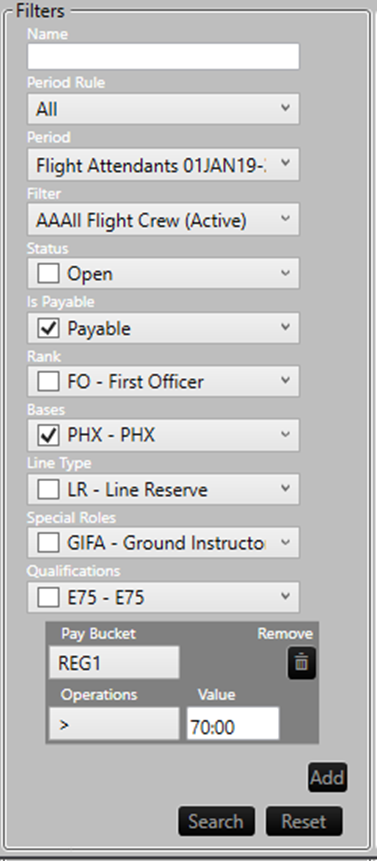
Settings
Move the calculators that you want to display from the left to right window.
Result
When you have completed the filter settings, click the Search button.
Sort
You can sort the data by clicking the label in the header.
Details
The Details button opens a new window with all details for the selected crew.
