You can access the Cost Formula through this button: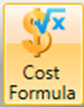
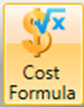
The Cost Formula area appears.
Enter the formulas manually or use the predefined symbol/calculations buttons:
In the (master-detail) dialog, the user can define formulas that shall be used during calculations. These formulas are "predefined" formulas that can be selected in the Cost Wizard dialog. You do not need to enter the formula again (but can select the desired one).
Field | Description |
| Name | Enter the name of the Cost Formula. This field is mandatory. |
| Comment | This field is visible in the Cost wizard dialog to help the user to select the desired formula from the list. |
| Expression | The real formula that shall be used for the calculation of the costs. |
Expression in detail
Expression is a "reduced" mathematical expression/formula that can be built using:
- Brackets - "("operating bracket),")" (closing bracket)
- Numerical constants - i.e. 1, 2, 3, 15, 9.4579
- Simple Mathematical operators - +, -, /, *
- "Cost definition" name - i.e. Fuel.
Correct expression examples
Fuel
2 * Fuel
(Fuel + TakeOff) * 2
(3 * 1.4) + 17 * Fuel - 3 * (5 + TakeOff)
Incorrect expression examples
a
x * y
{[(3 + 2) - (1 * 2)] * 4} + 5
2 * [Fuel]
([Fuel] + [TakeOff]) * 2
