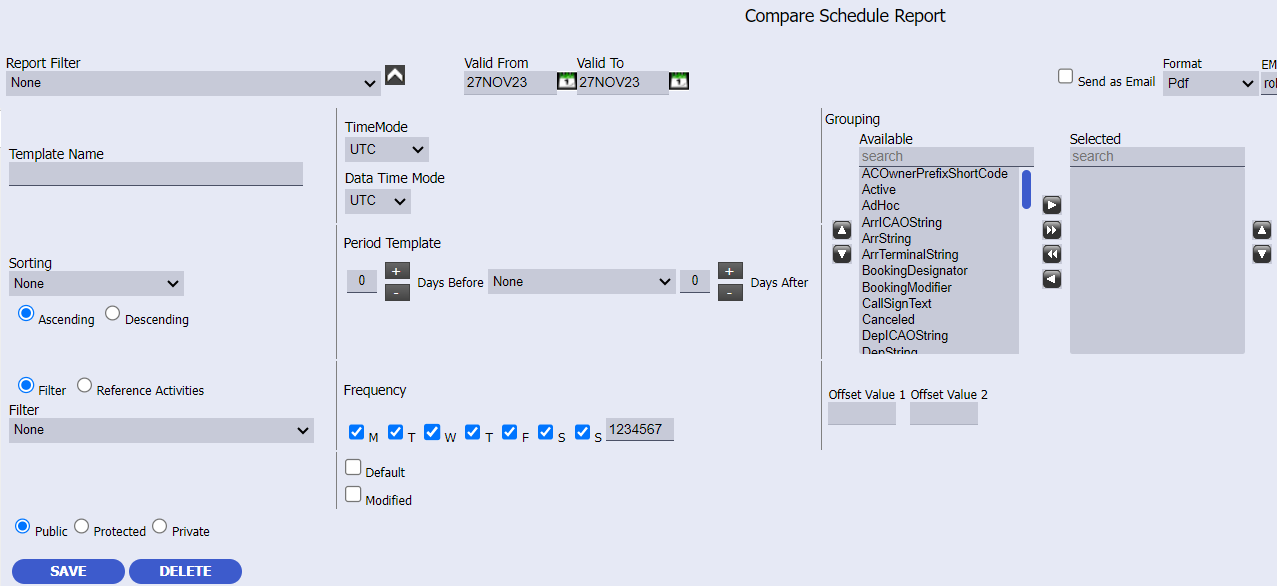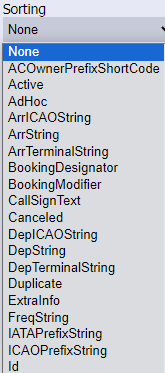For the information on how to generate a schedule comparison report, please to Menu: Schedule Admin > Compare Schedule Report or alternatively enter the name of the sub-menu in the search field.


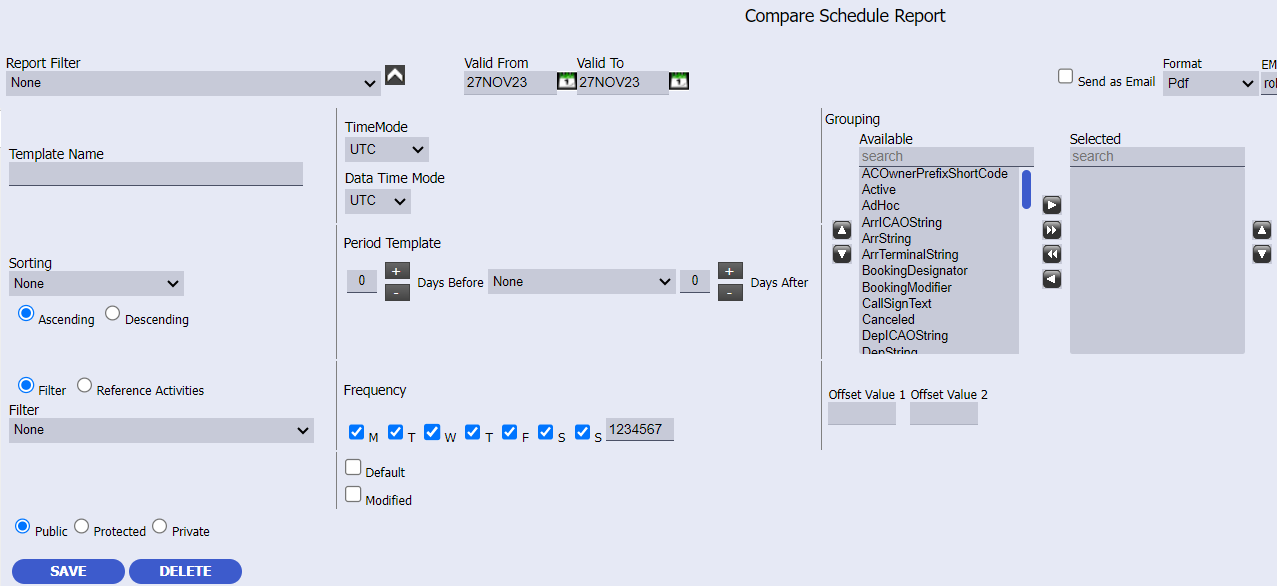
Fields to be filled in the report:
| Field | Description |
Report filter
| Choose a template that was saved previously from the dropdown list.
|
Valid From/Valid To
| Define the period for which you need to create a report. |
Template name
| To use custom configurations in the future, enter a template name and save it.
|
Sorting
| Choose a filter from the dropdown list. You can set ascending or descending order. |
Filter
| Choose a filter from the dropdown list. You can set ascending or descending order.
|
Public
| The document can be edited and reviewed by any user.
|
Protected
| Other users have no permission to edit the document.
|
Private
| The document is available only for the user who created it.
|
Time Mode
| You can choose a time mode from the dropdown list.
|
Period Template
| You can choose a period template from the dropdown list. You can also add several days before the period and several days after the period if you need to create a report for the specific period. Pay attention that Valid From and Valid To dates are not available for editing as these dates are set automatically according to the chosen period. |
| Frequency | You can check any weekdays that you need to be displayed in the report.
|
Grouping
| You can select several items for grouping from the Available list and move to the Selected field using a single arrow. You can also can move all Available items to Selected using a double arrow. If you want to change the order of the items in any field, use up and down arrows.
|
Offset Value
| You can set the offset values.
|
Report settings
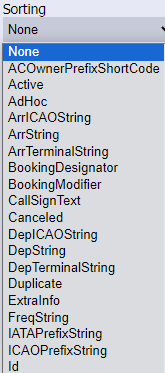
Report settings |
Sorting | Filter | Grouping |
 | 
|  |
Examples: Color descriptions blue and red based on SSIM messages SSM, ASM, EQT, TIM, etc.

 = New Schedule
= New Schedule 
 = Ad-Hoc Schedule
= Ad-Hoc Schedule 

![]() = New Schedule
= New Schedule ![]()
![]() = Ad-Hoc Schedule
= Ad-Hoc Schedule ![]()