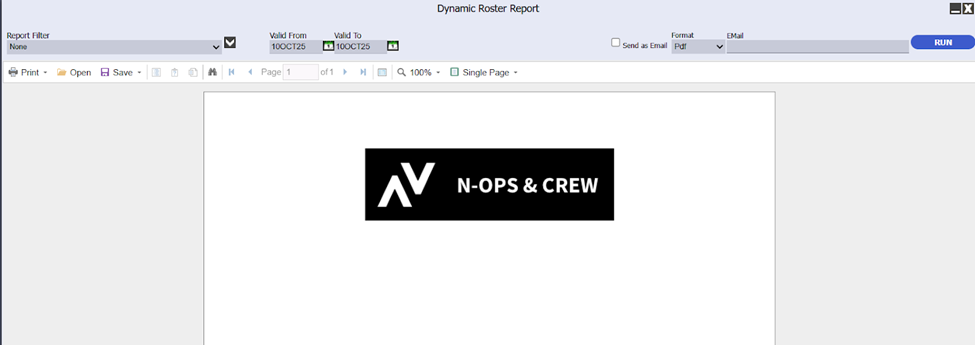
User Rights
The User Rights shown below need to be enabled to view, edit, and delete the Dynamic Roster report.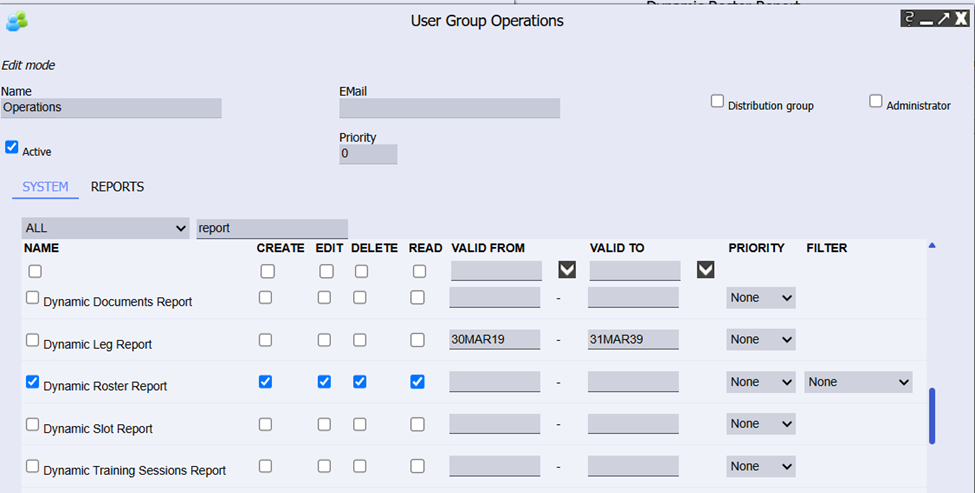
Viewing the Report
To view the report, go to Dynamic Roster Report.
Field Descriptions
- Report Filter: Choose a template that was saved previously from the dropdown list.
- Valid From/Valid To: Define the period for which you need to create a report.
- Template name: To use custom configurations in the future, enter a template name and click the SAVE button.
- Public: The report template can be edited and reviewed by other users.
- Protected: Other users have no permission to edit the report template.
- Private: The report template is available only for the user who created it.
- Sorting: Choose the Sorting option. You can set Ascending or Descending order by clicking one of the radio buttons.
- Filter: Choose a filter from a dropdown list. New filters can be created in HR Filters.
- Time Mode: You can choose a time mode from the dropdown list.
- Period Template: You can choose a period template from the dropdown list. Also, you can add several days before the period and several days after the period if you need to create a report for the specific period. Note: The Valid From and Valid To dates are not available for editing as these dates are set automatically according to the chosen period.
- Frequency: You can adjust the weekdays that you want to be displayed in the report.
- Grouping: You can select several items for grouping from the Available list and move to the Selected field using the single arrow. Also, you can move all Available items to Selected using the double arrow. If you want to change the order of the items in any field, use up and down arrows.
- Note Types: Choose the Roster Notes from the list.
- Additional Report Columns: You can select additional report items to be added. Also, you can move all Available items to Selected using the double arrow. If you want to change the order of the items in any field, use up and down arrows.
