SMS Integration and Usage in N-OC
N-OC supports Short Message Service (SMS) for automated notifications, roster revisions, and manual communication with crewmembers.
Getting Started
To begin using SMS functionality in N-OC, please create a Support ticket. Our team will assist with the necessary setup and configuration.
We recommend integrating with one of the following pre-approved SMS providers:
- BulkSMS (https://www.bulksms.com/)
- TextAnywhere (https://www.textanywhere.net/)
- LatTelecom (http://smsmarketing.bpo.lv/).
Manually Sending SMS Messages
Manual messages can be sent to one or multiple recipients directly from the Roster Gantt by following these steps:
- Select one or more users.
- Right-click the selection.
- Click the SMS icon to open the SMS dialog box.

Within the dialog:
- the Originator is set to the default SMS sender.
- the Recipients are listed in a string above the message window.
- a character counter in the bottom right corner displays the character count (including spaces) to help you adhere to length restrictions.
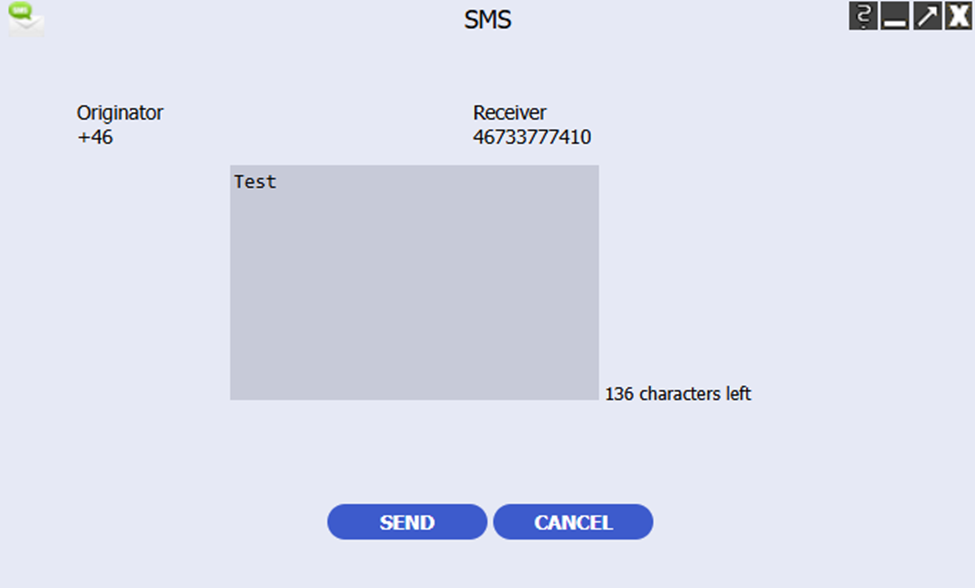
SMS Length Restrictions
The standard SMS protocol has a maximum limit of 160 alphanumeric characters. This limit can be further reduced by configuring the SMSMaxLength system setting, if required.
SMS Curfew Configuration
By default, an SMS curfew is active in the Sleipner configuration file between 22:00 and 08:00 local time.
- Messages sent during this time are added to a queue and transmitted only after the curfew has passed.
- The curfew time span uses the recipient's local time.
- The curfew can be modified by adjusting the SMSCurfew system setting.
- An option is available within the SMS communication channel settings to override the curfew entirely.
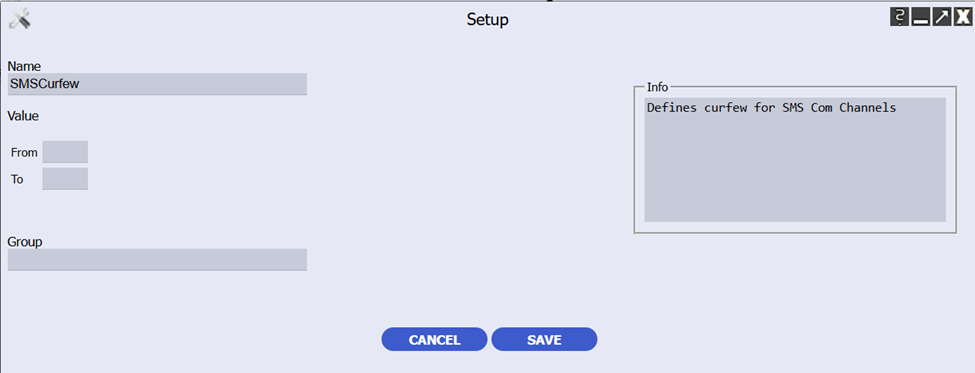
Automated SMS Functionality
N-OC uses SMS to send automated messages, including roster revisions and roster release notifications.
- These automated messages use preformatted templates that draw on available HR information to create personalized content for each crew member.
- Automation handles the sending process, using the mobile phone number associated with the phone type configured in the automation settings.
- Example: If a user has numbers designated 'Home', 'Private', and 'Work Mobile', and the automation is set to use 'Work Mobile', only that specific number will receive the message.
- An HR filter can be applied to specify a precise subset of crewmembers who should receive the automated message.

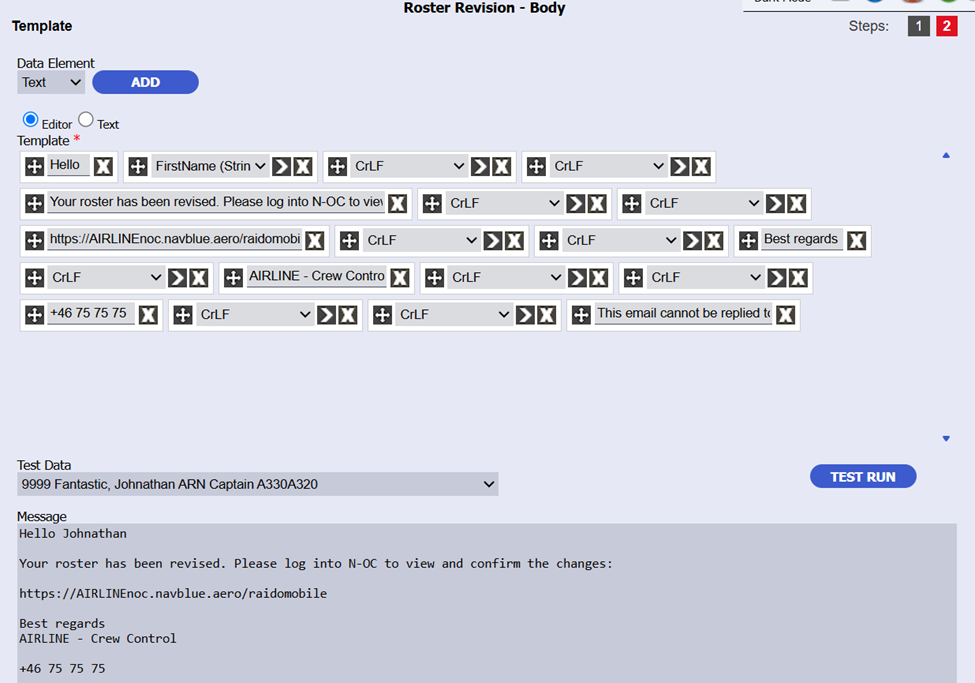
Additionally, N-OC provides an option to block the use of specific words within SMS messages, which enables content control.
